For Windows users sharing content between friends, family or co-workers is often a bit of a pain.
Say I have a large video I need to share. E-mailing it is an annoyance. It’s just too big. It takes me too long to send it and likewise for someone to receive it. There’s even a decent chance the other connection will refuse it meaning I’ve wasted all my time bothering to try to send it in the first place. You can zip the content but in the case of video you’re not saving any space.
Another option is having it hosted somewhere. I would copy it to a my own website space or put it up on a file sharing service but neither of those is optimal for many.
What I really had been looking for was the ability to just right-click on an object and allow it to be shared, at least temporarily, by just giving someone a URL directly to it.
A while back I found a nifty little utility that does just what I wanted. It’s called HFS or HTTP File Server (get it by clicking either of the links).
One of the amazing things about HFS is that it’s so amazingly small for what it does. It’s just over a 500K single file. That’s it. Nothing dramatic to install. You just drop it where you want it and run it.
Once you set it up sharing files becomes pretty easy. You can use Windows Explorer and when you see a file to share you just right-click on it and select “Add to HFS” and it’ll be available to anyone you desire. You can also run HFS and drag and drop files to its user interface. You can share entire folders, groups of files or a full PC if you want. HFS can also act as a minimalist web server if you so desire.
HFS also supports User accounts. You can set up files to share and only specified users will be able to access them according to rights you set up beforehand.
Okay so how does someone get to these shared files?
Users (either with accounts or otherwise) can either be given specific URL’s that take them directly to a specific file or you can give them a more general “system” URL that will take them to a site that presents all available files to them.
If you give someone the URL to a specific file they’ll never even see anything. They’ll click the link in their browser and the file will be sent to them. It can’t get much cleaner than that.
The system URL is, by default, the IP address of your PC along with a port number. This might look like this:
http://64.12.48.110:3546
Don’t let that scare you off. First, HFS will tell you what the URL is so you don’t need to figure it out. Second, you can make it even easier.
By using various domain name services like no-ip.com, you can make the URL something more approachable, so that you don’t ever need to remember your IP address. Instead can just use a common name. If you look closely in the above image you’ll see my address (partially blurred-out) ends in myvnc.com. That’s much easier to remember than my actual IP address. Services like no-ip.com provide you with a program that watches your IP address and ties it to a more memorable URL. no-ip.com has a free service and more robust paid options. I just use the free solution.
What does HFS look like to a user? That’s another amazing thing. For such a small app it looks great!
HFS is also a two-way tool. Users can, if you allow it, upload files using this interface directly to you.
Note that all the files you share remain available for as long as you keep HFS running. Once you stop HFS then all the shares disappear. You have the option of saving that set of shares for later if you so desire. Most of the time I just share some files, get the intended user to grab them pretty quickly and then close out HFS thus ending the access.
The biggest catch with HFS is that it can be a bit daunting to setup for novices and even non-novices will find the settings interface to be a bit less than intuitive at times. A big tip to remember, if you get this, is that all settings you make are temporary unless you specifically choose the option to save all settings.
There’s a forum for HFS as well where you can get all the help you need including a useful FAQ.
I’ve only scatched the very surface of what HFS can do for Windows users. The bottom line is that once you figure it out, sharing anything with anyone becomes a breeze.